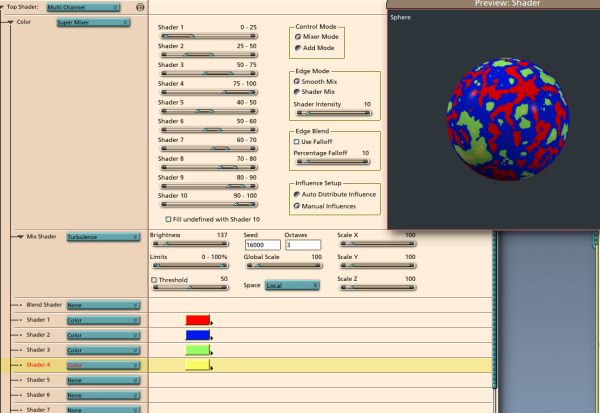|
|
|
Shader sliders (1-10) These sliders set the range of luma (returned from the Mix Shader) that map to the Shader picks below. For example, in the above image, if the Mix Shader returns black (zero luma), the Super Mixer will return the value from Shader 1 (red, in this case). Shader (1-10) These are the sub-shaders mixed in by Super Mixer. They can have any structure. Fill undefined checkbox Setting this checkbox will fill any values NOT covered by a range set with the Shader sliders with Shader 10. Control Mode radio buttons, Mixer Mode or Add Mode Mixer mode uses the Mix shader and influences to determine the value returned. Add mode simply adds all the shaders together- useful for combining masks. Edge Mode radio buttons, Smooth Mix or Shader Mix Smooth Mix uses a sine-type blending of overlapping shaders. Shader Mix uses input from the Blend shader to control the blending of overlapping shaders. Edge Blend Use Falloff checkbox Allows the edges of the shaders to be feathered down. Edge Blend Percentage Falloff slider Controls how quickly the edges feather down. Linear checkbox Uses a slower curve to feather the edges down. Influence Setup radio buttons, Auto Distribute Influences or Manual Influences A little time saver. If you click Auto, the shader will find how many of the Shader channels are populated, and set up the influences such that they are evenly distributed. You canít change them until you switch back to manual. |
|
[Shoestring Graphics] [Shoestring Shaders] [Details] [Samples] [Download] [Shoestring Toolbox] [Gallery] [Links] [Privacy & Contact] [Tutorials] [Other Stuff] |